YouTube is quite popular these days among marketers, vloggers and regular users. The younger generations spend more time on this social platform than on classicTelevision and as a consequence, YouTube influencers and marketers are now able to reach more people than on traditional channels of video distribution.
Are you a vlogger, a marketer, or a business owner?
Do you plan to start using YouTube advertising techniques? Well, if your answer is yes, the first thing you ought to think about is your YouTube channel art. Let’s start with the banner. Why? Because this is the first thing your viewers will come in contact with upon visiting your channel.
How to make a YouTube banner
|
Things you must know before you start your YouTube channel:
Why choose YouTube?

People are watching over 6 billion hours of YouTube videos every month.
This number only should convince you that this platform is the best choice for online video content delivery and at the same time, that video content is nowadays, something to at least consider as a marketer, website owner, or blogger.
Many of the major brands of 2017 are using YouTube advertising to promote their products or services.. Moreover, there is also a huge list of vloggers who are counting millions of subscribers on their channels and thus, more awareness of their personal brands or the brands they market. In other words, you can say that YouTube is the Google of videos.
It is the most popular, it has the biggest pool of potential viewers, and most of all, it is free and easy to set up. All you need is a Google account and you are already there, one step closer to fame.
How to create YouTube banners?
We already know that YouTube is a powerful social media content delivery channel. However, even though the content is what makes a channel good or bad, it is also important how that specific channel is presented to the audience.
In other words, it counts the way you manage to get inspiration in creating the most suitable YouTube channel art for your account. You will need a logo and a banner.
While the logo is supposed to be already available at this point, let’s discuss a few necessary steps in creating the YouTube banner ad appropriate for your brand or business before setting up the channel.
First step: Define your purpose and select your audience
First and foremost, it is imperative to know exactly what you want to achieve.
- What are your goals?
- What will your channel be about?
It is very important to know right from the start what your goals are, what you want to achieve through your campaign or video blog, and who you are addressing to. Based on these things, you can brainstorm for a cool banner that will be suitable for your brand and at the same time, pleasing to your audience.
Second step: Choose your banner size
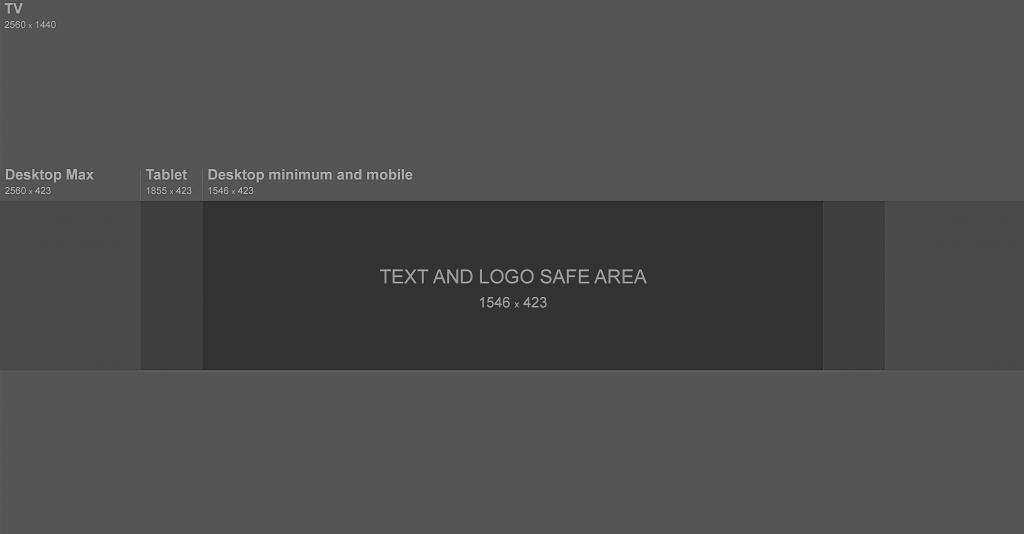
What is the correct YouTube banner size you will ask?
Well, you have to know first that you cannot design your banner without considering its size first. When it comes to banner design, especially on YouTube, one size does not fit all. There are some recommendations from Google that advise you to adapt your banner size according to the following numbers:
- Consider that the minimum dimensions for banner upload are 2048 x 1152 pixels
- The minimum area considered to be safe, where text and logos are not to be cut off is 1546 x 423 pixels
- The maximum width you can choose is 2560 pixels
- The recommended height of the banner is no less than 423 pixels
- The uploaded banner should be 4MB or smaller
Now, that we’ve cleared this important aspect, let’s move on to the design, maybe the most important part of your task.
Third step: Select the design of your banner
Obviously, this is the most important step, considering you have followed the advice presented above. You are now almost ready to design the banner.
However, in order to be able to complete this task successfully, consider the following pieces of advice:
Things to consider at this point:
- Be consistent with your brand and/or company values. This doesn’t mean that your YouTube banner should be a copy of your website banner or identical to the banners you’ve set up for your other social media account. What it means is that you should incorporate some of the visual elements that are specific to your brand and keep the design in line with your corporate vision and values. Make sure you include your most popular keywords, colors, fonts, or messages.
- Use high-resolution images. And I am not referring just to the background of your banner but also to all images that compose it. A low-resolution, pixelated, or blurred banner does not give the impression of a professional channel, nor that it includes professional or high-quality videos.
- The banner should also represent what your company does or what your channel is about. For instance, if you are selling electronics, there is no point in making a banner that represents beverages. Or, if you are creating tips & tricks videos for designers, you will only confuse your viewers if your banner does not include elements specific to this industry.
Fourth step: Make the design
Now that you know what you want, you know what the size of your banner should be and also what designs to choose and how to adjust them to your brand and/or company, let’s talk a bit about the creation process.
As you may already know, there are at least two options available for this part of your creative process. The first option is to buy and install professional design software such as Adobe Photoshop or Adobe InDesign and learn how to use it if you are not already a professional designer accustomed with such tools.
If you want to create your banner on a budget or you just don’t want to spend time and money on a dedicated design program that you know you will not use often, you have the option of an online platform for professional design.
Things to consider at this point:
- Buy professional stock images if you do not have the budget to create your own visuals. Make sure they are in high resolution and that you have browsed hundreds if not thousands of individual, unique images before choosing the fittest ones for your banner.
- If you are working on a budget, the online Creatopy tool provides you with a full set of backgrounds and templates to choose from. Pick a couple of templates and create at least two separate banners to choose from.
- Adjust your banner. Creatopy also provides a set of tools that allows you to insert text, change colors, and adjust your backgrounds. Make sure the fonts and the colors are in line with your brand visuals and that the titles are big enough but not too big. Make your slogans and titles readable and visible at the same time.
- Come back to your banner and re-customize it once again if you are not content with the finite product. It’s better to spend some more time on its design than launching a page that will not satisfy your demands and expectations. If you are not content with what your channel looks like, neither will be your audience.
- Verify that the banner is mobile friendly. Upload it on your channel and access it from desktop computers and mobile devices consecutively.
How to add banner on YouTube channel
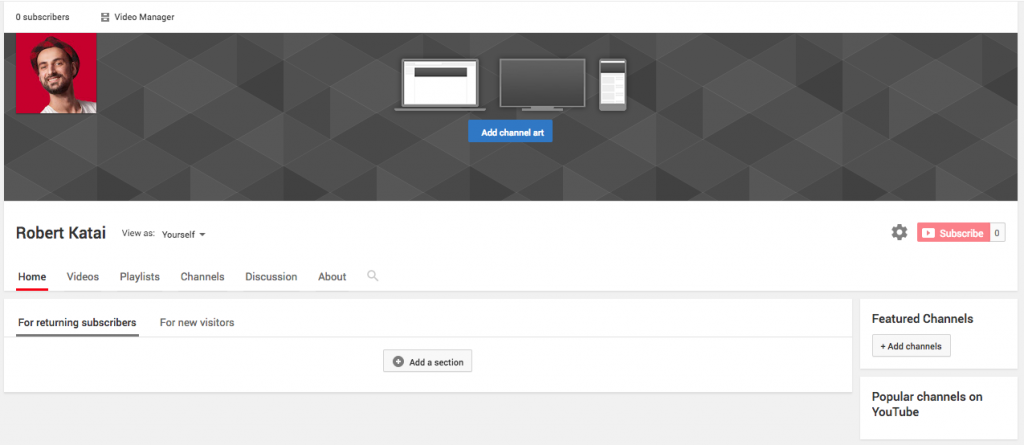
Do you want to add the banner on YouTube or change an existing YouTube banner?
You can do it easily by going to your channel and clicking on the „Change layout” button. The following window will display the channel as it will be viewed by your audience with a simple but important difference: you will find in the middle of the banner section a new button, „Add channel art” that will allow you to upload your own banner or to change the existing one.
Conclusion
YouTube is the most popular video content distribution channel available for marketers, vloggers, and business owners.
It’s a great idea to start publishing video content but before you do it, one of the most important steps to undertake would be to design your channel art. There are not many things you can do here except the design of a banner suitable for your brand, your values, and of course your audience.
With this article, I have tried to pinpoint some of the most important steps to undertake upon creating a YouTube banner that I hope will be of help to you.
Read them carefully and take note of each of the steps described here before setting up your YouTube channel.
Also, you can check out our article on how to make a YouTube thumbnail.
Should you have anything to add to this article, I welcome you to share your opinions with us.
The comments section available below is open to everybody.
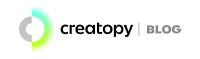

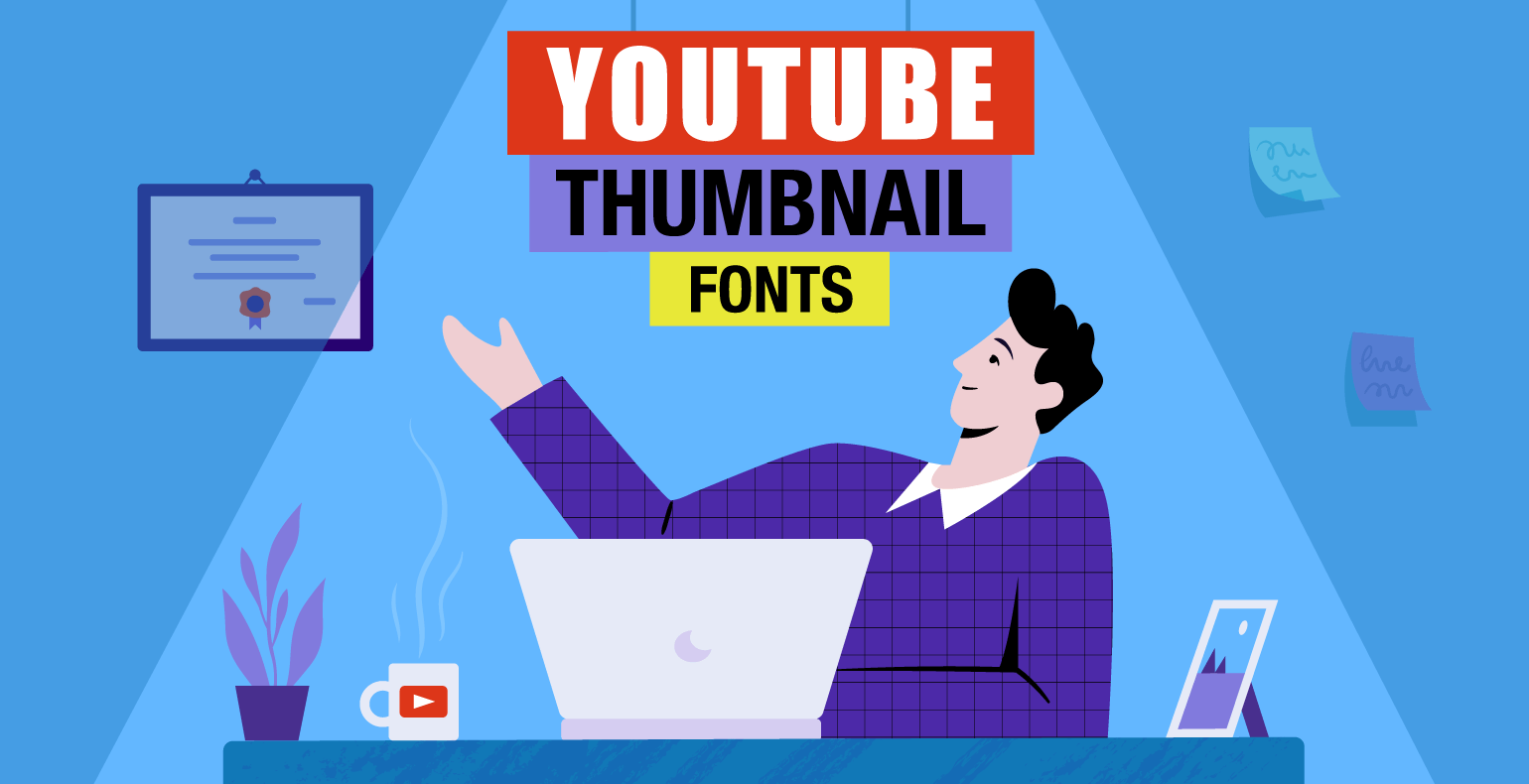
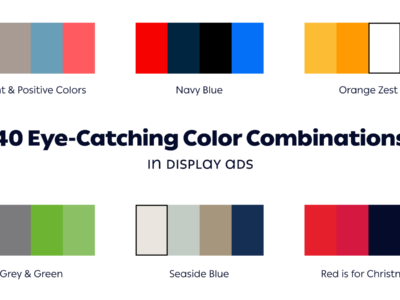

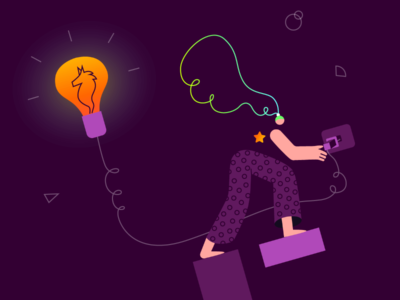
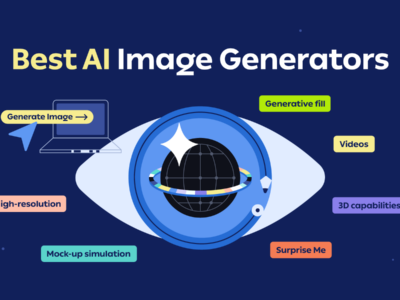
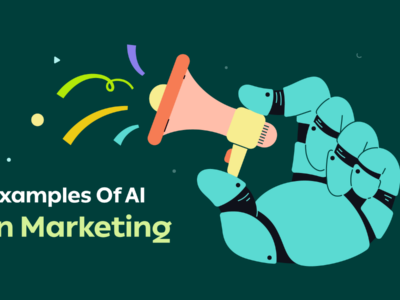
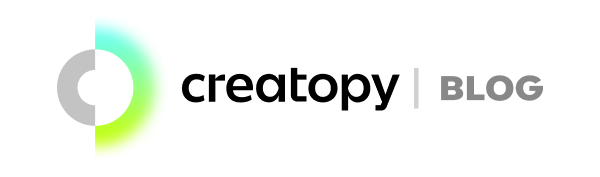
Thanks for sharing how to create youtube banners
Thanks for sharing this information. It is very helpful to all of us.
good