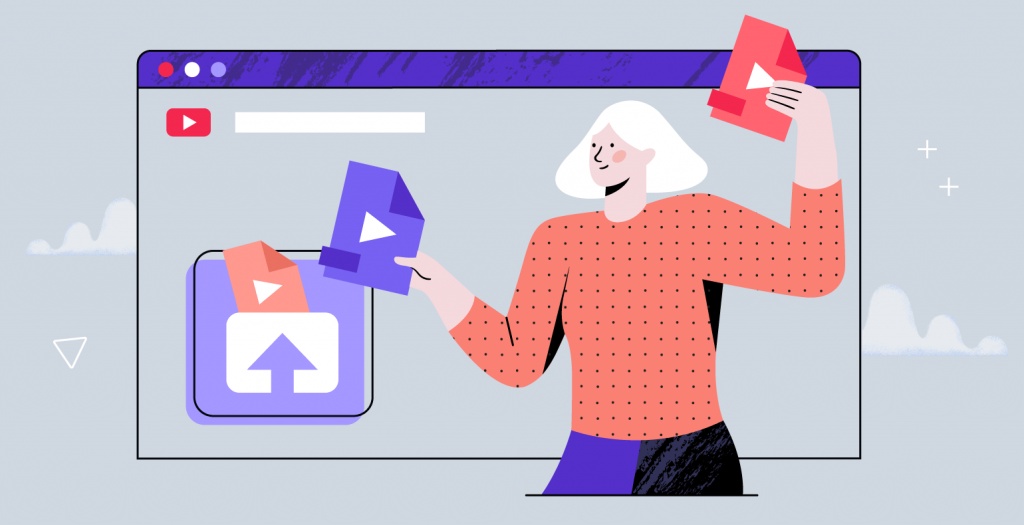Starting a YouTube channel can be complicated, nerve-racking, and time-consuming, given all the things that go into creating content and putting it out there.
Along with the creative part, you also have to consider the technical side of the process, and that would be the format for your videos.
You’ll have to make sure that you choose the very best format to upload to YouTube.
Although many people overlook this aspect, YouTube video formats are actually fundamental since they impact the quality of your videos.
To help out, we’ll explore the different video formats that are out there and help you decide which ones to use when advertising on YouTube.
Supported YouTube Video Formats
First things first.
If you want to avoid getting an error message when uploading your video or ending up with low-resolution videos, here are all of the recommended YouTube file formats that you should use:
- .MOV
- .MPEG4
- .MP4
- .AVI
- .WMV
- .MPEGPS
- .FLV
- 3GPP
- WebM
- DNxHR
- ProRes
- CineForm
- HEVC (h265)
However, if you already have your video ready for upload and it’s in none of the above formats, make sure you convert it before putting it on the platform.
Best YouTube Formats to Use
When uploading videos to YouTube, the platform recommends using MP4 with the H.264 codec and AAC-LC audio for the best balance of quality, compression, and compatibility. This format ensures your videos are easy to stream and maintain high visual fidelity without bloated file sizes.
In addition to H.264, YouTube now supports AV1 encoding, a newer, more efficient codec that offers better compression while maintaining high quality. While AV1 is becoming more widely used, not all devices and editing software fully support it yet. If you’re considering AV1, check compatibility with your tools and ensure your audience can easily stream your content without playback issues.
What is the best format for YouTube in terms of size and aspect ratio?
As far as other technical requirements go, you’ll also have to pay attention to the file size you’re uploading.
The maximum size allowed is 256GB or 12 hours, so make sure not to exceed this limit.
However, if your video is longer than that, you can compress it using a video editor before uploading it.
For aspect ratio, YouTube’s standard is 16:9, which works best across desktop and mobile. If you’re creating vertical videos for YouTube Shorts, use a 9:16 ratio to fit the full-screen format.
Another accepted standard aspect ratio is 4:3, but if you upload it at 16:9, you’ll be able to change it to 4:3 by adding black letterbox bars.
What video format is best for YouTube as far as resolution goes?
While 1080p (Full HD) is still the go-to resolution for most content creators, YouTube supports up to 4K (2160p) and even 8K. If you’re producing high-quality content, shooting in 4K can future-proof your videos, making them look crisper on larger screens. When it comes to frame rate (FPS), YouTube supports standard 24, 30, and 60 FPS, with higher frame rates (e.g., 120 FPS) available but requiring proper encoding. A higher FPS (e.g., 60 FPS) results in smoother motion, which is ideal for gaming, sports, and action content, while 24 or 30 FPS provides a more cinematic look. Just keep in mind that higher resolutions and frame rates require more storage space and can increase upload times.
What else should I know regarding the best formats for uploading to YouTube?
As mentioned above, the best file format for YouTube should use an H.264 codec, but other viable options are the MPEG-4, and the MPEG-2 codec, as both will render pretty great results.
All three are set as default, so when uploading the video, you only have to confirm if it’s set on one of these.
If you record the video on your phone, you can rest assured there’s no need for a high-quality camera to make a great video, but you do need a pretty decent camera phone.
In order to achieve the best format for YouTube, it’s best to use a smartphone that can record up to 2160p.
Create Your Video Thumbnail and Channel Cover with Creatopy
While YouTube will automatically generate a few thumbnails that you can choose from, these are totally random and might not look that great.
Instead, you can go ahead and use Creatopy to create your own customized thumbnail.
Along with this, you also have the possibility to create your own YouTube personalized banner for your channel cover.
Follow the steps below and create your own channel covers and thumbnails.
Step 1
Go to Creatopy’s dashboard and type “YouTube” in the search bar from the screen’s left side.
The search results will show you the two different options you can use: one for creating a channel cover and the other one for creating a video thumbnail.
Step 2
Create your channel cover or YouTube video thumbnail choosing from one of the available templates or upload your own and get creative.
There is a wide variety of templates available in the editor, and you can personalize them however you see fit.
In just a few clicks, you can change the text, the font, the font color, or the background image.
Step 3
When you’re done making all the edits, just download your banner or thumbnail, and you’re all done.
Upload your creations to your YouTube account and enjoy the result.
Conclusion
Creating and uploading the best video formats for YouTube does not have to be a challenge if you know the basics we’ve covered in this article and follow the recommendations.
Make sure to go through all the necessary steps, and you’re definitely bound to end up with a great video.