Now it’s easier than ever for professionals worldwide to connect. With 930 monthly active users and 63 million businesses covering 200 countries, LinkedIn is the world’s largest social media network for companies and professionals. A recent report shows that 92% of recruiters use the platform to research candidates.
However, to make a powerful impression in the crowded online world of LinkedIn, you’ll need a strong profile that stands out.
In this article, we’ll focus on one of the platform’s most overlooked features — the LinkedIn background photo, also known as the cover photo or the LinkedIn banner.
We’ll go through the advantages of having a custom cover image, the right cover image size, and some ideas you can use for your personalized background.
Table of contents
- The ideal LinkedIn background photo size
- Why spend time on a LinkedIn background photo
- LinkedIn background ideas to make your profile stand out
- How to create a LinkedIn banner in Creatopy
What is The Ideal LinkedIn Background Photo Size?
For your cover photo to show up the way you want it to, you should pay attention to the correct size requirements.
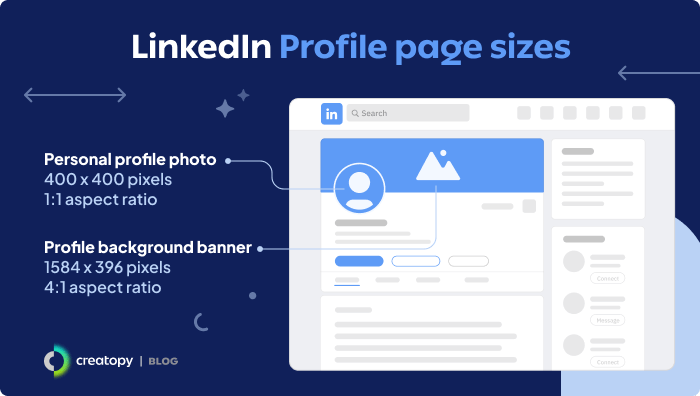
The recommended LinkedIn background photo dimension is 1584 x 396 pixels. The quality of the picture you upload is essential as well. The best LinkedIn backgrounds are clear, high-resolution images. Fuzzy, pixelated images can hurt your profile, which is why it is better to use special tools that enhance image quality.
Maintain a 4:1 aspect ratio for a bigger or smaller image than the recommended dimensions with a file size of up to 8MB. LinkedIn recommends choosing a larger file size if your picture turns out blurry. If this still doesn’t solve the problem, try compressing the background image with a free online tool before uploading it to the platform.
Photos will look better than images that contain logos. When it comes to formats, LinkedIn accepts JPG, GIF, and PNG.
Bear in mind that your LinkedIn background image will look different based on your web browser window and the device you use. Your LinkedIn background will be smaller, and your profile picture will cover more of it on mobile.
The key to making sure nothing important will be missed is checking your background photo on as many devices as possible after you’ve uploaded it to your profile. You can also ask a friend to check how it looks on their devices.
For example, if you decide to include text in your LinkedIn background image, make sure it can still be seen on mobile.
You can read the full instructions on how to add or change your banner photo here.
Why Spend Time on a LinkedIn Background Photo
You might be wondering why you should spend time (and possibly money) on a cover since most cover photos out there look like this:
Together with your LinkedIn profile picture, the background is the first thing people see when they visit your profile. This is your chance to make an excellent first impression.
Unlike the profile picture, which is usually kept professional, the banner image lets you showcase more of your personality.
The fact that most people don’t bother changing the default LinkedIn background image will work to your advantage. You’ll be able to grab the attention of your profile visitors just by having something different show up as your header image.
Moreover, by utilizing the power of social media advertising and changing the default LinkedIn banner image to a custom photo, you can prove to potential employers and collaborators that you are thorough, pay attention to details, and will take advantage of every available tool to get the job done.
LinkedIn Background Ideas to Make Your Profile Stand Out
Choosing the perfect LinkedIn background photo — one that tells your profile visitors a bit about yourself and reflects your personal brand while keeping it professional — can prove quite challenging.
To make things easier for you, we came up with 10 LinkedIn background photo ideas that you can draw inspiration from.
1. Use a photo of your workspace
For a simple, professional-looking banner, use a picture of your desk, home office setup, or office space at work. If you’re proud of the way you’ve organized your workspace, why not show it to the world?
Do you rely more on collaboration in your work? If so, use a picture of a meeting room or other collaborative areas in your office.
Granted, not everybody is comfortable with sharing a picture of their actual workspace online. If this is the case with you, use a stock photo showing how your ideal workplace would look instead.
2. Use a photo of your tools of trade
An easy way to suggest to others that you’re dedicated to your trade and know what you’re doing is featuring the tools you use in your everyday work in your cover photo.
This should be something that people associate with your field. For example:
- A camera or lenses if you’re a photographer
- A typewriter, writing pad, or laptop if you’re a writer
- A computer with code on the screen if you’re a programmer
- A healthy meal if you’re a nutritionist
- Some dumbbells and a water bottle if you’re a personal trainer
- A microphone or headphones if you’re a podcast producer
- A blueprint or a plan if you’re an architect
3. Use an image of something that represents your company
Do you feel like you truly belong in your company and would gladly advocate for its brand, products, and culture? If so, you can use an image of the company logo, its products, or the benefits these products bring to your customers.
This idea works even better if you’ve started your own company and are looking to promote it online.
4. Use an image of an award or accomplishment
Have you or your company recently received recognition in the form of an award or a mention on a “top influencers” or “best companies” list? Make sure the others know it as well by featuring this award or accomplishment in your LinkedIn background banner.
This will raise your credibility in your industry and help you get more connections and followers.
Along the same lines, any books, articles, or reports you’ve published can also help boost your credibility. And, as a plus, LinkedIn can increase the number of people who read your work.
5. Use a picture of your professional community, clients, or employees
Show that you care about the people you and your company serve by featuring them in your background picture. This could prove especially useful if you’re a doctor, work in the hospitality industry, or are employed in any other profession that is based on trust.
If you hold a management position, use a picture of your employees to show that you value them and their work.
Human connection is more important than ever now that we’re deprived of it, so having a photo that shows you’re a people person might get you a long way.
6. Use a personal photo that shows your hobbies and interests
People like to know there’s a real person behind your LinkedIn profile. Give them a hint of who you are by featuring one of your hobbies and interests in your background photo.
For example, if you’re passionate about architecture, use an image of a building that impressed you. If you’re an avid reader, use a picture of a pile of books or a bookshelf. If you’re an active person who likes hiking, use a shot of you on a mountaintop.
7. Use a picture of your city’s skyline
Share your location already from the header by choosing a photo of the city you live in. This way, you show that you are part of that city’s community and have connections there.
You can also use an image of another city you love or the city you want to move to.
8. Use a quote that inspires you
Is there a quote out there that really speaks to you? Have you recently come across some interesting industry insight? Let it inspire others as well by using it as your header.
9. Use something abstract
If none of the ideas above resonate with you, you can always go for something abstract. As mentioned before, anything is better than the default photo.
A colorful picture can work well if you’re a creative type, while a black-and-white one can help you keep your profile more serious.
You can also include your brand colors in your abstract design.
10. Use text in your LinkedIn background photo
Any of the image ideas above can be combined with a bit of text. Here are some things you can mention in your LinkedIn banner image:
- Your job title
- What you can do for your clients
- Companies that you worked with in the past
- Your personal hashtag, if you have one
- Your other social media handles
- Your email address
- A quote you like
Just remember to keep it short. Too much text on a cover image can become overwhelming and hard to read, especially on mobile.
Also, to make sure the text will be visible and not covered by your profile picture, keep it on the right or upper-left corner.
How to Create a LinkedIn Banner in Creatopy
You can use an online banner making platform like Creatopy to create a customized LinkedIn banner that features text as well.
- Sign up or sign in to Creatopy.
- Select a project where you want to create the LinkedIn cover photo.
- In the upper right corner, click on +New Design, then type “LinkedIn” and click on LinkedIn Profile Background.
- Next, you can choose between starting with a template or from a blank canvas. We’ll go ahead and continue the steps by choosing to start from blank.
- Add your photo.
- Customize it with your brand’s color palette and elements. In Creatopy, you can upload all your branded materials (like fonts, color palettes, logos, and graphic elements) in the Brand Kit section.
- Add your text.
- Add graphic elements to make your cover more appealing and unique.
- Add your logo.
- Save and download your background photo for LinkedIn.
Wrapping Things Up
Now that you’ve learned all there is to know about the importance of personalizing your cover picture, the ideal LinkedIn banner size, where to get your photos from, you’re ready to update your profile.
Hopefully, we also helped you get a good idea about what you want to feature in your profile background. If so, tell us about it in the comments below.
