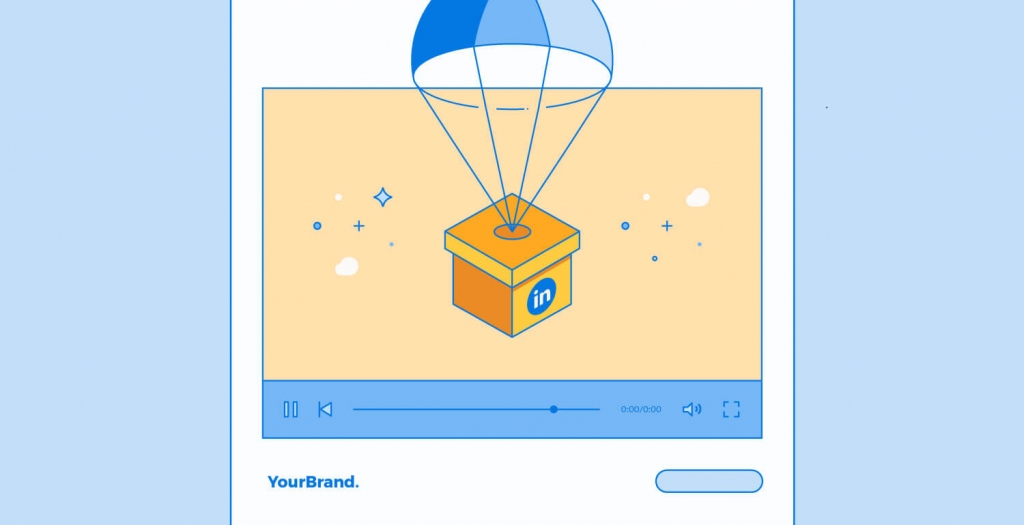If you want to create relevant content on social media and target your B2B audience, you have to start using LinkedIn video ads.
LinkedIn is one of the top social media networks that joined along with Facebook, Instagram, Twitter, and YouTube to launch their own video ads platform. And as you may already know LinkedIn ads are a great way to advertise if you work in the B2B market.
It is known that 80% of B2B leads come from LinkedIn and 43% of marketers say that they have sourced a customer from LinkedIn.
In this article, we will talk about what LinkedIn video ads are, how to launch your first LinkedIn video ads campaign, how to create these video ads, and how to optimize them.
What are LinkedIn video ads?
LinkedIn video ads are sponsored pieces of content that can be placed in the LinkedIn news feed as a standalone status. The difference between a native video and a LinkedIn video ad is that the second one has a call to action button, offering the Company page an opportunity to capture leads, grow its brand awareness and grow website traffic.
As LinkedIn explains, a company page video is 5x more likely to generate conversation, compared to other types of content. That’s why sponsored videos should be integrated into your strategy if you want to build your brand on LinkedIn.
How to launch a LinkedIn video ad campaign?
Before you want to hit the publish button in the Campaign Manager Dashboard when you want to launch a video ad campaign on LinkedIn, you have to know the next following things:
First of all, you have to know that there are 2 main objectives you can identify for your campaign:
1. Brand Awareness & Brand Consideration
Tell people about your brand using video content. This way you can position your brand in your audience’s mind as a thought leader. You can also use this type of objective to tell a brand story and you can share customer success.
For example, General Electric highlighted its brand by telling a story about Dustin, who is a Baker Hughes research engineer and who has a hobby: building drones.
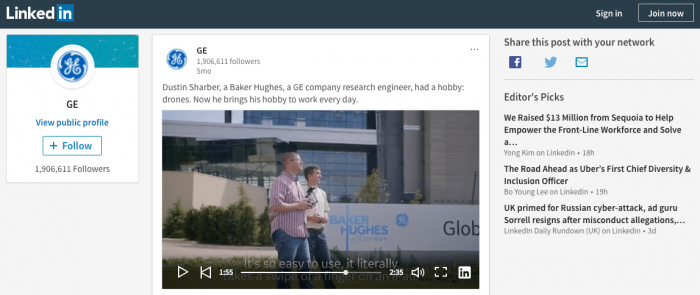
2. Demand Generation
Tell people why they need your product. With this type of objective, you can show a quick guide for your product. Also if you want to build your personal brand and you are creating a webinar, you can give a sneak peek of it or you can preview your event.
For example, when WP Engine launched their new wpengine.com they created a product demo video where they demonstrated the strength of their digital experience platform.
Here’s how you can create your first LinkedIn video ads campaign:
1. The first step is to you sign in to Campaign Manager and then click the account name where do you want to create your new campaign
2. Second step is to click the “Create campaign” button and then select the “Sponsored Content”. Here you can name your campaign and select the objective you want.
3. Step 3 is to select the video you want to roll in your sponsored content campaign.
Complete the fields, upload your video, and click Save.
When you click the “Create Video” button, a pop-up will appear where you can upload your video.
Here’s where you can name your video, choose a CTA button (Learn More, Apply Now, Download, Get Quote, Sign Up, Subscribe, Register) write down the destination URL, and add an Ad Headline (max 70 characters).
LinkedIn video ad Specs & Guidelines:
Before you upload your LinkedIn video ad, here are a few specs you must know:
- The length of your video ad should be between 3 seconds to 30 minutes
- Make sure that the layout of your video is horizontal
- File size: Between 75 KB and 200 MB
- File format: MP4
Pixel & aspect ratio requirements:
- Width: Between 640 and 1920 pixels
- Height: Between 360 and 1920 pixels.
- Aspect ratio: Between 1.778 and 0.5652.
Example video sizes include:
- Horizontal: 1920 x 1080
- Horizontal: 1200 x 675
- Vertical: 720 x 920
4. The final steps. After your video is uploaded you can select the video by checking the box next to it and click Next. Here you can select the target audience. Click next and you can finish your campaign by selecting the bid, budget, and duration of your campaign.
When your ad is approved it will start running.
How to measure your LinkedIn video ad campaign?
After you determined the objective of your campaign you can identify the key numbers based on your campaign goal.
Here is what you can measure with a LinkedIn video ad campaign:
- Brand awareness – impressions, views, views rates
- Brand consideration – view rates, completion rates by quartile, clicks, full-screen plays
- Demand generation – conversion rates, leads, cost per conversion.
The advertising platform on LinkedIn, Campaign Manager is reporting a wide range of metrics for every campaign you started.
On this dashboard, you can see conversions, leads, impressions, clicks, social actions, and total spending.
How to create a LinkedIn video ad?
Videos are essential for LinkedIn video ads. After all, if you don’t have a video, you can’t run any ads.
That means that you can create your own video ad or you can hire someone to do that for you.
In the next example, I will show you how you can easily create a LinkedIn video ad with Creatopy.
1. Sign up or log in on our platform
If you didn’t already, create an account and discover everything Creatopy has to offer. You’ll also see how easily you can make LinkedIn video ads.
2. Select the ad size
Click on the search bar from the screen’s left side and select the Create custom size option. Then, type in the size you want for your ad. LinkedIn recommends the width to be between 640 and 1920 pixels and the height between 360 and 1920 pixels.
3. Start editing
Choose a video and other elements available in our libraries, or upload your own assets.
Make sure your file is in MP4 format and has between 75 KB and 200 MB. Its length can be from 3 seconds to 30 minutes, but for a successful reaction from your audience, make it no longer than 15 seconds.
In this step of the process, you can edit every layer of your design. On the right side of the screen, you’ll see a list with all the layers. Select the ones you want to edit or double click on them directly on the visual.
Once you have all the elements in place, enhanced by a spot-on copy, animate them using our Magic Animator, which you can find by clicking on the Animator tab from the left side of the screen.
If you don’t want a pre-made animation for your assets, create one yourself using the Timeline feature. Click on each layer, and add build-in and build-out animations.
Go even further and add middle animations and make everything more bouncy.
4. Download your work
Once you finish editing and animating your design, download your work in MP4 format.
Conclusion
If you want your LinkedIn video ads to drive positive results in your campaign, make sure that your ad headline and text is very descriptive, you feature a clear Call-To-Action and you are very specific with ad targeting.
Also if you want to know more about video ad tips on LinkedIn I recommend you to check out their dedicated page about this topic.
Now let me know in the comment section below if you already ran a LinkedIn video ad campaign and what results you got.
Also, if you have any tips and tricks, make sure you are sharing them with the Creatopy community!