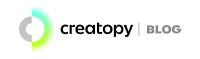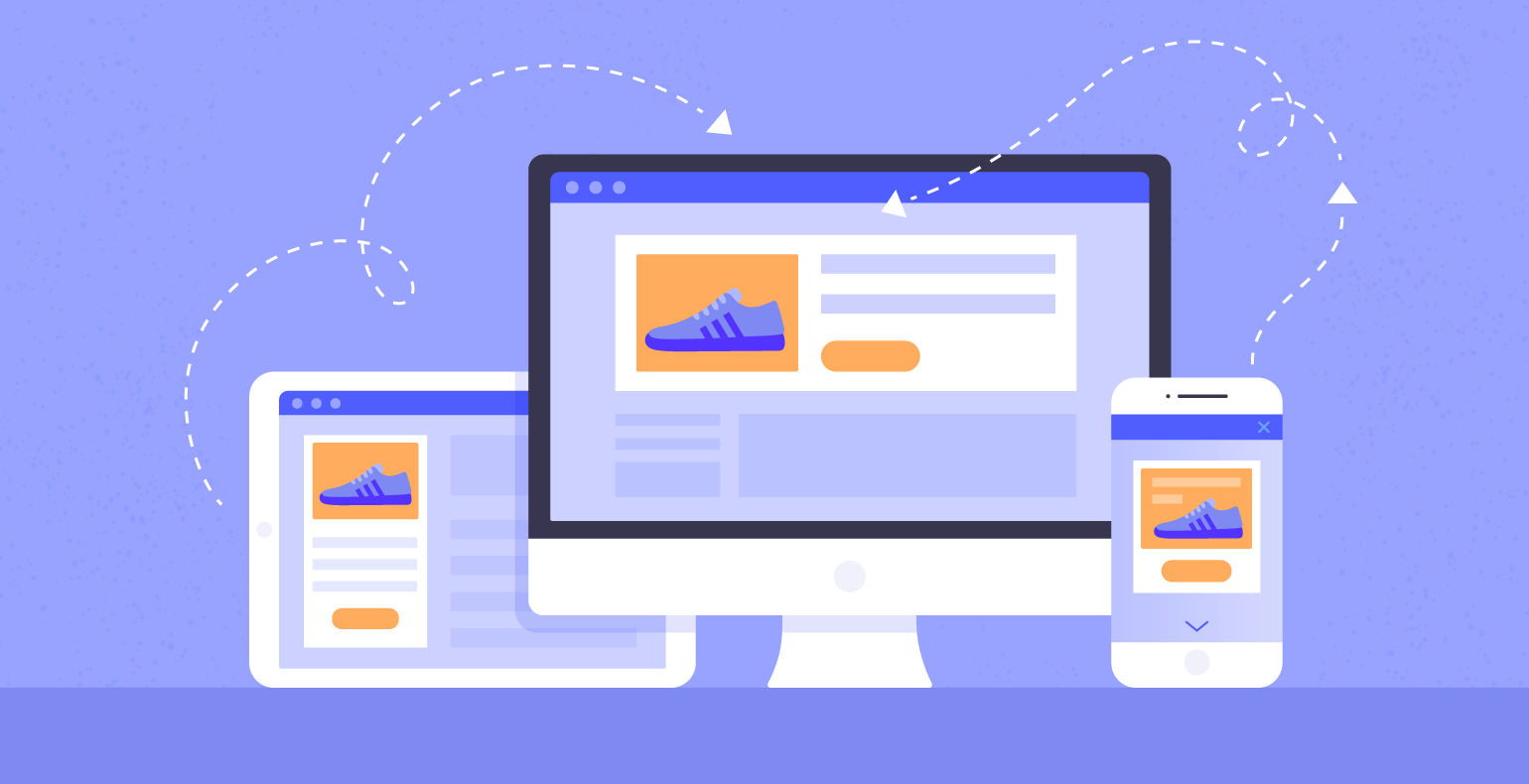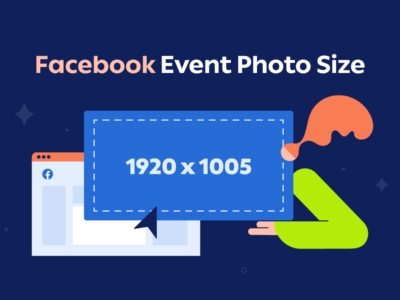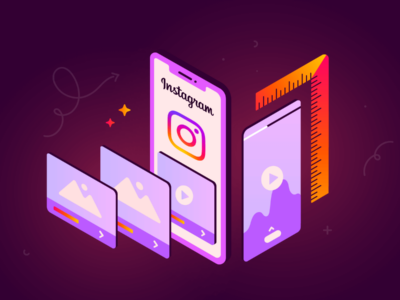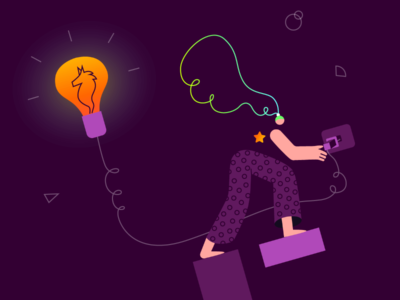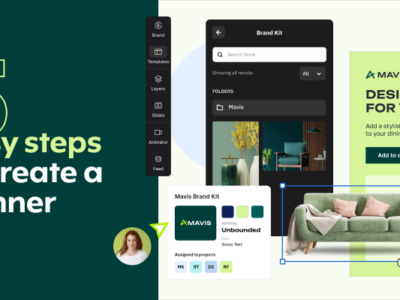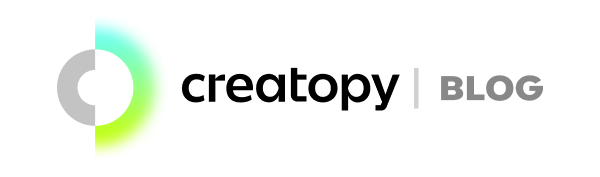Recently Google released an option for advertisers to expand their text ads. But Google didn’t stop there. They’ve changed a lot of other things as well. One of the major things that Google has been working on is responsive display ads.
On The Display Network, Google responsive ads are being replaced by responsive display ads as the default ad type.
In this article, we’ll be going over the basics of Google responsive display ads and what you need to know about them, such as:
- What are responsive display ads?
- How responsive display ads work
- Benefits of using RDAs
- How to set up responsive display ads
- Best practices and tips for making RDAs
What are Google responsive display ads?
Google responsive ads for Display will automatically adjust their format, appearance, and size to fit ad spaces that are available for use.
In other words, Google’s responsive display ads, or RDAs, are ads that are automatically generated by Google’s machine learning to adjust to and fit any ad space on Google’s display network.
How it works:
To create a display ad that is responsive, an advertiser will submit their assets, such as their descriptions, headlines, logos, and images for their ads to Google, and then Google will work it’s machine learning magic to create the ads that potential clients will see.
The generated ads will most likely fit any available display ad space perfectly and match the tone and feel of the website the ad is being promoted on.
An advertiser can submit up to 15 images, 5 headlines, 5 logos, 5 descriptions, and even 5 videos for Google to use for your responsive display ads. +
According to Google, 60% of people have said that video ads have impacted them or inspired them to buy a product, and they are more likely to respond to a video ad rather than a static ad.
So the fact that Google will allow you to submit up to 5 thirty-second videos is amazing because we know that this can impact conversion rates significantly and you’ll have improved performance due to these video assets.
Your headline can be short and contain 25 characters, or you can have a long headline consisting of up to 90 characters, and these will be displayed if the ad space allows for the length. This allows advertisers to have more control over the messaging of the ads.
Benefits of using Google responsive display ads
So what are the benefits of using responsive display ads?
By using responsive display ads, advertisers can achieve better ad performance, more engagement, and higher conversion rates. This is because the ad can adapt to the specific context and needs of the audience, making it more relevant and effective. Overall, Google responsive display ads are a powerful tool for digital display advertising, helping advertisers reach their target audience across multiple devices and platforms.
Another benefit of responsive display ads is that it optimizes your ads. When you upload your different assets into google ads responsive display platform, such as your headlines, descriptions, images and so on, Google will use a machine learning model to decide what the optimal combination of assets would be for each ad space, which is based upon the predictions of your past performance history.
When you use google responsive display ads, you’ll have a broader reach.
Because Google looks over the multiple assets you’ve uploaded, headlines, descriptions, images, etc, it will come up with multiple great combinations of your assets that will work on essentially any ad space available.
For example, on one website your ad may appear as a native ad, while on a different site, it will be totally diverse and dynamic text on another.
The fourth and final benefit I’ll be covering today, although there are still many others, is that display ads can be used with dynamic retargeting.
You have the option to make your RDAs support dynamic remarketing by simply attaching a feed to your campaign. By doing this, you can have your responsive display ads show personalized content to your buyers from a feed that you can control.
There’s a lot to learn about dynamic retargeting in regards to RDA’s, so you may be interested in reading more about it and finding out if that’s a good fit for you and your company.
How to make and set up Google responsive display ads
The first step to creating a responsive Google ad is obviously, to go into your Google ads account. If you already have a campaign going, then just click on “Ads and Extensions”, then click on the blue plus button. Now click on “+ Responsive display ad”.
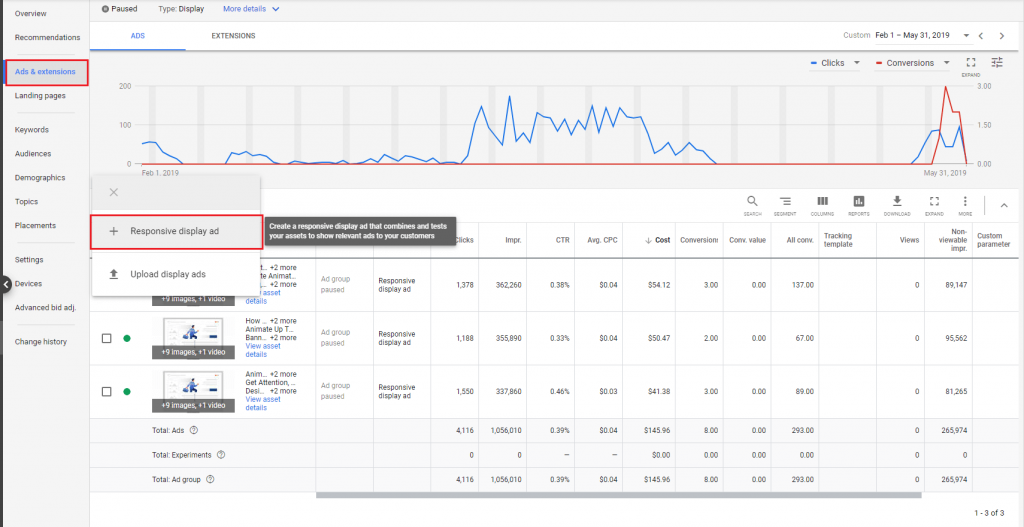
If you’re starting from scratch and creating a new campaign, then once you click on the blue plus button and select “Create New Campaign”.
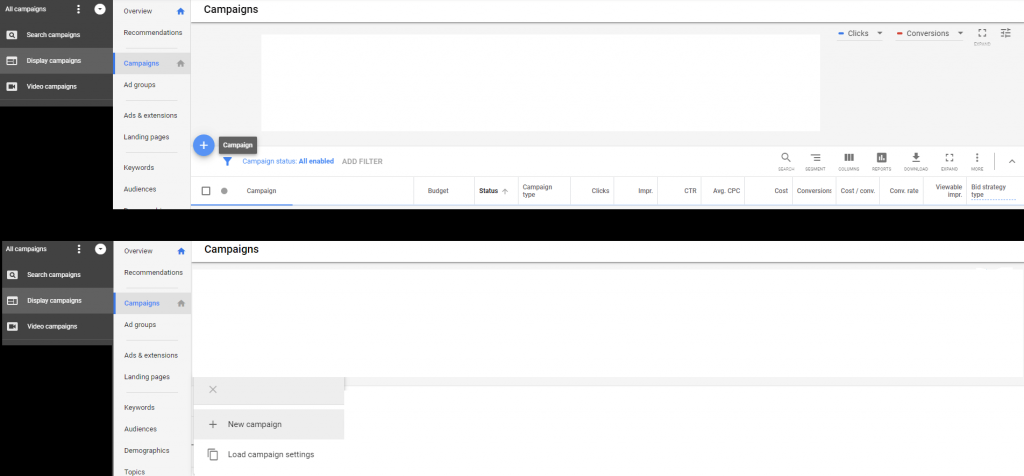

Next, some objectives for your ad will appear. This is where you will select what you want your ad to achieve. Do you want to spread brand awareness? Do you want new leads? Select whatever your objective is for this Google responsive display ad, then we can move forward.
Sales and leads are mostly recommended for RDAs. If you hover over each objective, it will give you more in-depth details about what your ad will achieve.
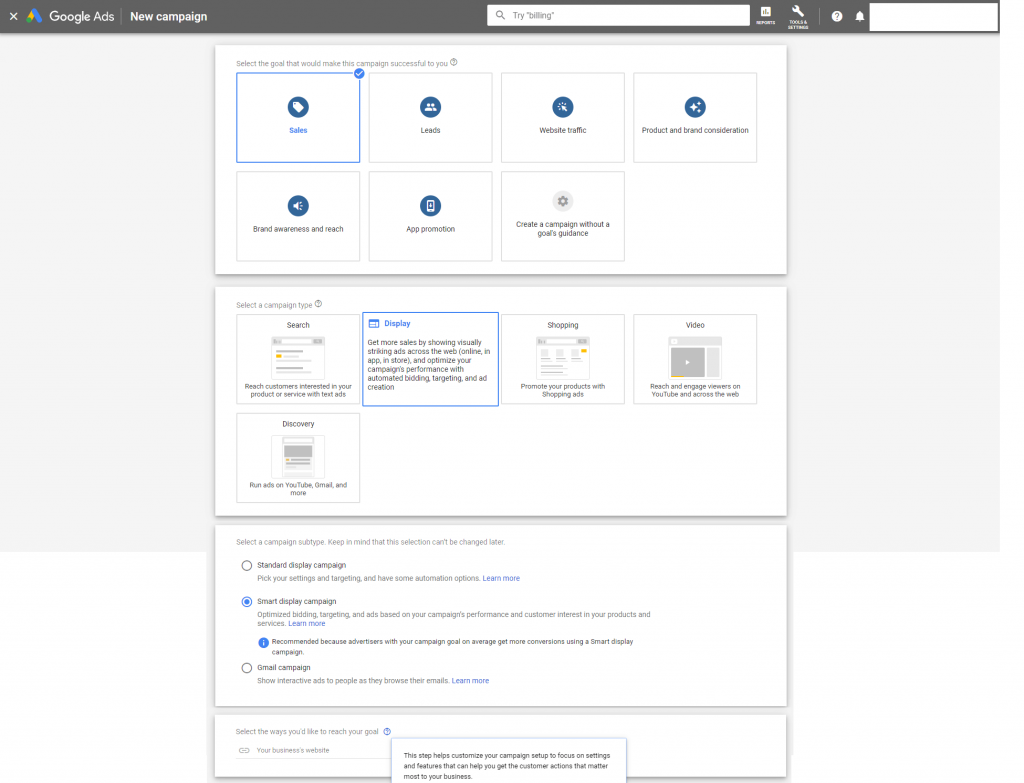
Now it’s time to select your campaign type. Select “display ad”. Then you’ll see 3 options, and you can select whichever one suits you best.
If you’re a beginner, we recommend that you select smart display ad.
Google will take care of the bidding for you and all the minor details you don’t need to sweat. If you’re an experienced advertiser, then you can try out the standard option.
Add your business website.
In the target location options, make sure you select your targeted countries and locations, then open up the advanced setting and make sure you’re targeting the people that live in that country and not just the ones who are interested in that specific country. Look closely into all the details of your ad campaign.
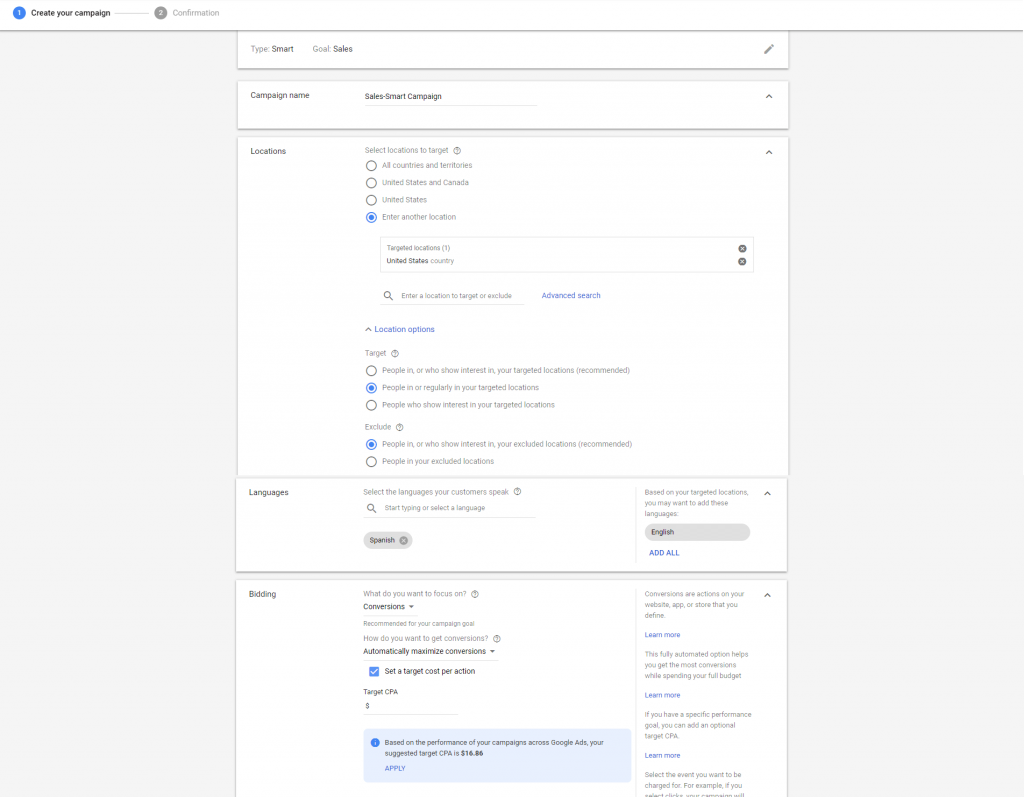
Now scroll on down to bidding options and add your details and select your preferred options.
Now that you’ve gotten through all the tiny details of creating your responsive display ad, it’s time to get into the more interesting and fun part.
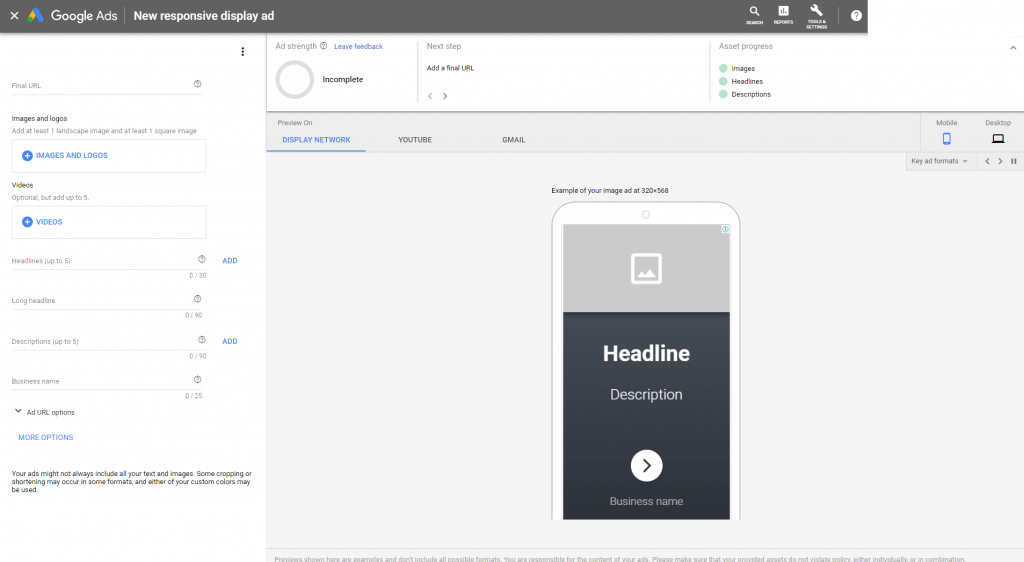
It’s time for you to start plugging in all of your assets. Now, down below in this article, you will find all of the best practices for your RDA, so I’ll keep this short, sweet, and to the point.
Now, Google is going to automatically generate a great ad for your business and will display it in available spaces on GDN.
When it comes to uploading your assets, although Google says, “upload up to 5 images or headlines“, it’s recommended that you do upload the maximum amount of assets.
This way, Google has a broader range of things to choose from, and you’ll see which phrasing and images work best when running a campaign. So really take advantage of uploading as many assets as possible.
When you begin uploading your images for your ad, you’ll see a few tabs up top. The scan website tab will literally scan your business website and automatically upload images from your site to use.
Only images that meet Google’s requirements will be shown, so you’ll be good to go. If you have your own images, upload up to 15! Just make sure you have at least 1 landscape photo, and one 1:1 square photo.
If you don’t like any of the images so far, take advantage of Google’s stock image option. Type in a keyword that applies to you and find an image that works best for your ad.
Google also gives you the option to upload videos, which is highly recommended since 60% of users said they are more heavily influenced into buying what you have to offer when they see a video ad as opposed to a static ad.
Upload 5 videos of up to 30 seconds each onto your YouTube channel, then plug in your video URL.
Google’s ad strength KPI is amazing because it will tell you in detail how well it predicts your RDA to perform. In this example, our ad is good, not excellent.
It will also tell you why it predicts that it’s only going to do good, and how you can improve your ad. For example, in our ad, we need to improve our headlines and descriptions in order to have an excellent ad.
Take advantage of the ad strength option and make your responsive ads the best they can be.
While you’re uploading your assets, Google will give you previews to show you your potential ads. You can see the mobile and desktop view by selecting the little mobile and desktop icons in the top right corner and have a live feed of what your ad will look like and customize to your liking.
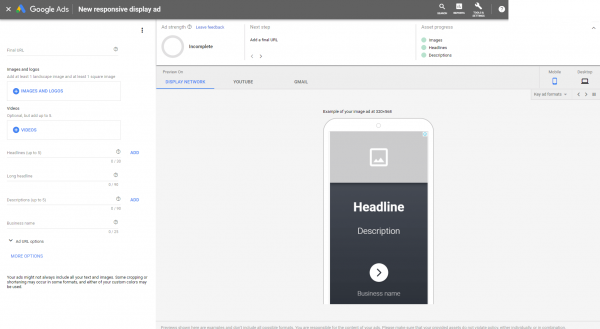
Once you’ve uploaded all of your assets, it’s time to click on Create your Campaign and let Google work its magic.
Your ad will be approved or disapproved in max. 24 hours. Then you can see what combinations of assets google made, and you can watch how your ads a performing.
You can see which are best, which are the worst, how they’re performing, whether they’re doing good or low, and so on!
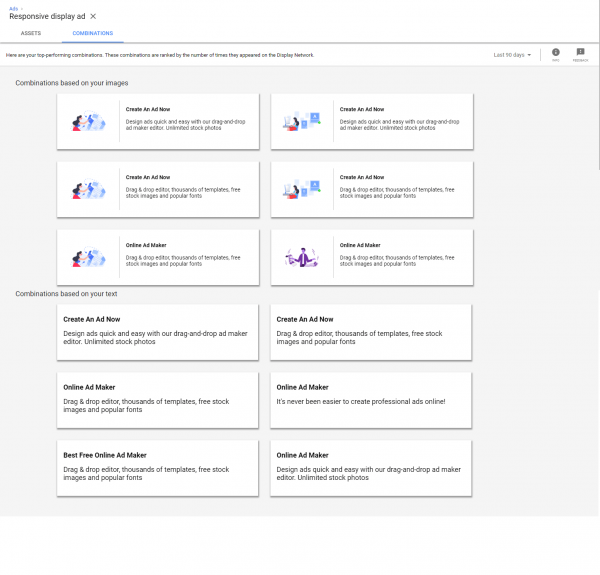
Best practices and tips for making responsive display ads
When you create your Google responsive display ads, you really should take advantage of the fact that you can send in so many assets. Because Google machine learning is so advanced, it will try combinations of all the assets you send in to see which ones perform best with your clientele.
So when you send in your different assets, try to have them all convey the same idea, but you pretty different wording in order for Google to work its magic and you’ll be able to keep track of which wording and what images work best for your campaign!
- When uploading your images, keep in mind that you should avoid using blurred images, faded colors, images with borders, collage images, or images with text on them. You should always upload at least one landscape photo and one square photo!
- About logos, if you can, send in your logo. Google allows for you to send up to 5 logos for your ad campaign, but if you don’t send one in, Google will automatically generate a logo for you such as a globe or use the first letter of your brand name. This could mess with your brand awareness, therefore it’s best to just send in your own logo.
- As for the descriptions, Google is going to let you send up to 5 descriptions up to 90 characters each. Try different word formatting and different marketing techniques to track which ones work best for your clients!
- Send up to 5 headlines with up to 30 characters each. Make them catchy, but not overbearing. Bring out the best in your brand 5 different times and see how Google pairs the headlines to the descriptions. Keep these things in mind when coming up with a headline: punctuation is not necessary, don’t duplicate the text in the description, and don’t use your brand name in the headline.
- About the long headline, Google offers you the option to have a long headline that contains 90 characters. Try to make this headline include everything you have to say and write it in such a way that it can stand alone without the description.
- Ad strength is a KPI that will tell you about the diversity, relevance, and quantity of the content of your ad. Ad strength is based on the diversity of your ad, and the quantity of assets you send in for Google the use. By using multiple assets in your responsive display ad, you have higher chances of creating better and more relevant ads for your potential buyers.
- Use videos in your responsive display ads because people are drawn more quickly to a video than a static ad. You can submit up to 5 videos from your YouTube, but you need to make sure that these videos are less than 30 seconds long and are in the correct format. Your video should be clear, relevant to your product or service, and high quality. Blurry or unclear videos will not be used.
- Add your business name as well. Up to 25 characters long.
Although RDAs are fantastic and pretty easy to create and maintain, sometimes they don’t turn out so well. Sometimes the text doesn’t look good with the image or vice-versa.
And most times, your ad won’t stand out of the crowd because your competition has the same access to Google responsive ads as you do. Therefore, your ads could look similar in structure, such as: image, text, button.
Your best option to create a unique ad that will stand out of the crowd is to work directly with a designer, or use tools like Creatopy in order to create something really special and unique.
Creatopy is easy to use and you can be in and out with a new set of banner ads in minutes.
And finally
Now that you know how to create a responsive display ad, let us know your personal experience with RDA’s, how they worked for you, and your own best practices for setting up your responsive ads on Google.
Check out some of our other articles on the blog as well for a spark of creativity.