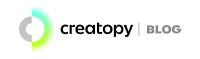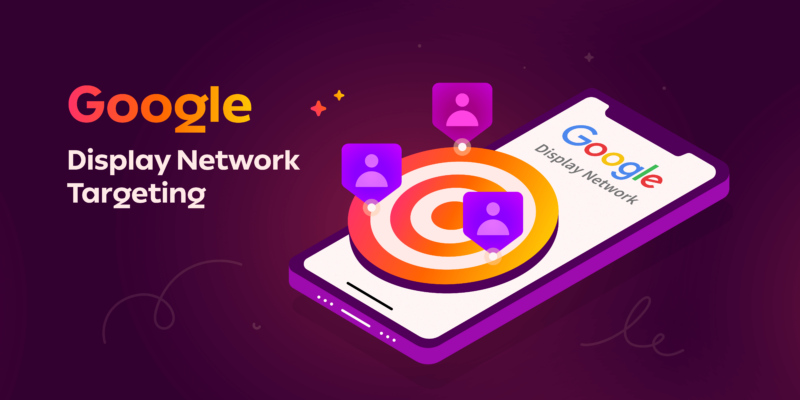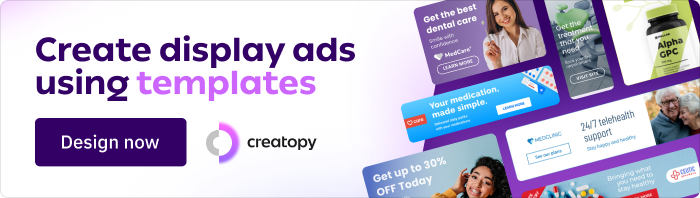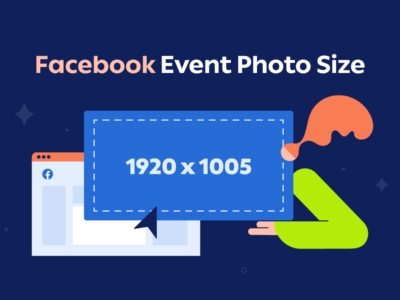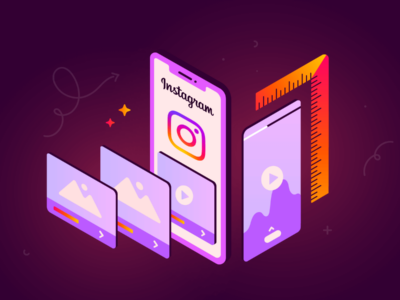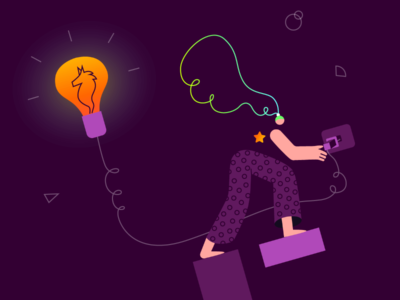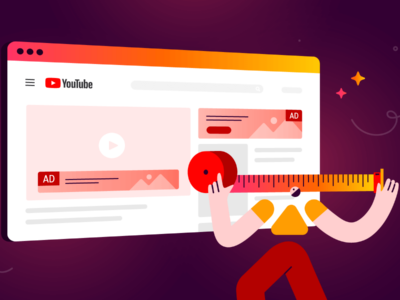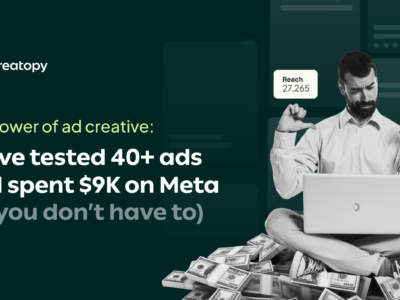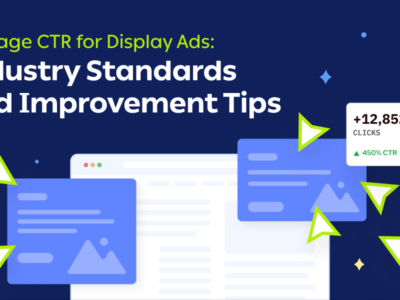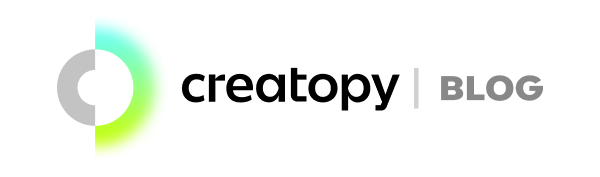Studying and understanding a brand’s target audience is a crucial step in building successful display ad campaigns. Yet, marketers often skip this stage, and rush to the creative process in an attempt to get things flowing fast.
As it turns out, making the right targeting decisions is key to running effective ad campaigns.
If you’re planning to use Google Display Network advertising to tap into new potential groups of audiences or to reconnect with past customers, this article will make display ads targeting crystal-clear to you.
Plus, you get a step-by-step guide to setting up targeting for a display campaign.
Table of contents:
- What is Google Display Network targeting?
- Google Display Network targeting options
- Google Display Network targeting setup
- Best practices for Google Display Network targeting
1. What Is Google Display Network Targeting?
The Google Display Network includes a huge collection of websites, apps, and Google-owned properties:
- 3 million websites
- 650,000 apps
- Gmail
- YouTube
It is the largest display ads network in the world. As a matter of fact, the Google Display Network reaches over 90% of Internet users worldwide.
When you choose to run display ads on the GDN, you can use the platform’s repository of placements and target people who are most likely to be interested in your ads.
Google Display Network targeting allows marketers to customize where their ads are shown, when, and to which users. In other words, it gives you full control over all targeting parameters.
You can build ideal audiences based on granular demographics, interests and hobbies, online searches, and past online behavior.
Display ad campaigns built around your goals
Google Network Display targeting is all about building campaigns around your goals. Whether you want to drive sales, collect leads, drive traffic to your website, or build awareness and consideration for your brand, you can do it using this platform.
Search ads vs. display ads
At this point, you may be wondering what are the differences between search ads and display ads.
Search ads are shown at the top of the Google results page only when a user performs a query.
Display ads are shown to people when they visit different websites that are part of the Google Display Network and are shown based on certain targeting parameters. Unlike search ads, display ads are accompanied by a visual.
The platform determines which ads are shown to which users based on their behavior, interests, online searches, and demographic data.
2. What Are The Different Targeting Options Available on the Google Display Network?
If you’re new to display advertising, you may not be familiar with the various types of ad targeting options available on the Google Display Network. Let’s go through all of them and see how you can use them to reach the right audience for your business.
Google Display Network targeting options
There are two ways you can reach potential customers on the Google Display Network:
- By selecting some well-defined audience attributes
- Or by targeting specific content available (registered) in the GDN
Let’s take a look at each of them.

2.1. Targeting by audience
- Demographic targeting. You can target people by age, gender, location, parental status, marital status, education level, home ownership status, and employment status.
- Affinity audiences targeting. The GDN makes it easy for advertisers to target people based on their interests, hobbies and habits.
- In-market audiences targeting. Use this setting to target people who are actively searching or researching a product or a product category.
- Your data segments. This targeting method is used for remarketing campaigns. With remarketing, you can show your ads to people who have visited your website or interacted with your business and re-engage them.
- Custom segments. Enter keywords, apps, websites, and even visited locations to target people who visit similar websites, apps, and physical locations.
2.2. Targeting by content
- Keywords. You can target specific contexts using keywords. For example, you can use this targeting option to show your ads to people looking for a product that is related to your offer of products.
- Topics. Target certain websites and apps using topics. For example, you can choose to show your ads on pages that show content from the same category as your products.
- Placements. You can also target specific placements (websites and apps) by keywords or by entering the exact name of the placement.
Optimized targeting: Keep it ON
Optimized targeting is a newly introduced targeting setting for Google Ads that includes the similar segments setting that advertisers have used for many years.
Optimized targeting allows marketers to target users who are most likely to convert.
If you’re wondering how Google Ads determines who are those individuals with a high chance of converting, here’s how it works: Google Ads creates profiles of people who converted, based on real-time data. Then, the platform uses this data to determine which users share similar demographics, behavior, and interests and shows them your ads.
Optimized targeting is ON by default, but you can turn it OFF, if you feel like it. However, we advise you to leave it always ON, because it’s an extra targeting setting that can help you reach people who would most likely be interested in your offering.
3. Google Display Network Targeting Setup
If you’re wondering “How can I set up Google Display Network targeting?”, here’s a step-by-step guide to setting up targeted display advertising.
Let’s say we have an online furniture store called Home Sweet Home, where we sell affordable furniture and home deco products for people that are on a budget.
We want to launch a display ads campaign to increase sales for living room furniture. For this, we must target and reach potential customers interested in buying living room furniture or decorations.
We head over to our Google Ads account and click on Create + New Campaign. Then, we select the campaign type (Display campaign, in this case), click on Objectives, the Bidding preferences, and finally we arrive at the Targeting section.
3.1. Targeting by audience
Demographics targeting
Our audience’s demographics look like this. We want to reach both females and males, aged between 25 to 65 years old. They can have children or not, and they must have an income ranging from small-sized to medium-sized.

Affinity segments targeting
We want to get our ads in front of people who are interested or passionate about home decorations and green living.

In-market targeting
We also want to ensure we reach people actively searching (or have previously searched) for what we sell. So we selected the following categories: home furnishings, rugs and carpets, lighting and fixtures, curtains and window treatments, and fireplaces.

Custom segments targeting
To narrow down our audience even further, we will enter some precise keywords to reach people with any of these interests or purchase intentions: living room furniture, living room furniture sets, furniture for living room, beautiful living room furniture sets, beautiful living room furniture, lovely living room furniture, beautiful furniture for living room, modern living room furniture sets, modern furniture for living room.

URLs targeting
We’ll add some specific URLs to inform Google to show our ads on similar websites.

Apps targeting
And apps as well.

Your data segments
For the remarketing groups, we’ve chosen the users who clicked on our CTAs in the past, and also all the people who visited our website.

3.2. Targeting by content
Targeting by keywords
Now, we need to set up targeting by content and make sure we reach people who visit websites, apps, and videos related to specific keywords.

Targeting by topics
We will select some topics to tell Google we want to show our ads on websites, apps, and videos related to these topics: home & interior decor, and home furnishings.

Targeting by placements
And last, but not least, we’ve selected some specific placements to reach people who already have an interest in home decorating and furniture, and are spending their time watching specific videos, and reading home decor articles.

4. Best Practices for Google Display Network Targeting
4.1. Choose your targeting options based on your goal
One of the basic things you should know about Google Ads is that it offers specific targeting options based on your chosen goals:
- To increase your brand’s awareness and reach, the best targeting settings will be detailed demographics & affinity audiences.
- To influence consideration (website traffic & product and brand consideration), the recommended settings are in-market and custom intent.
- To drive action (sales, leads, app promotion, local store visits, and promotions), it is better to use remarketing as the main and/or only targeting technique.
4.2. Use granular audience segmentation
This is an obvious one, but it needs to be reaffirmed: use multiple target groups. The more audience segments you add to your campaign, the more you increase your reach, and the chances for them to click your ad or convert increase proportionately.
As your display campaign unfolds, keep monitoring each audience group and see how they perform. If you find low-performing groups, delete them, and keep only the audiences interacting with your ads.
4.3. Use the custom audiences setting
One of the best targeting settings in Google Ads is custom segments. Use this targeting method to create custom audiences by choosing keywords relevant to your brand, URLs, and apps.
The keywords you enter inform Google that you want to reach people who have searched for something related to those terms.
By typing specific URLs, Google understands that you want to reach people interested in those types of websites and will show your ads to people who visit similar websites.
The same applies to apps.
Let’s create a custom audience for an online store selling children’s shoes. Instead of targeting parents looking to buy shoes for their kids, we can use specific keywords, URLs, and apps. Let’s say we’re entering the cold season, and kids are going back to school.
- Keywords. Some ideas we can use: “school shoes,” “ankle boots,” “boys boots,” “girls boots,” “infant boots,” “kids trainers,” “kids wellies,” “kids snow boots.”
- URLs. We can use URLs of websites for parents, parenting, mom blogs, and vlogs.
- Apps. We can add apps from the Family and Parenting categories.
4.4. Sketch out buyer personas with combined segments
The combined segments option is another incredible setting that allows advertisers to laser-target audiences by building “buyer personas.”
This setting does what it says: it combines audience groups and creates “personas” with specific attributes that represent distinct types of users who can potentially have a higher interest in a brand’s ads.
Here’s an example.
You have a natural energizing drink and want to show your ads to people (men and women) aged between 20 to 60 years old (demographics), who have shown an interest in healthy foods and drinks, searched for related products online (in-market segments), and who are passionate about a healthy lifestyle (affinities segments) but still have a busy schedule (demographics).
Combine the following elements to create a more complex buyer persona:
- Demographics
- In-market segments (type in specific keywords to reach people who have searched for related products)
- Affinity segments (select fields that your ideal audience is passionate about)
4.5. Use remarketing to re-engage past customers
Remarketing campaigns need a distinct creative approach
With remarketing ads, you aim to reach people who have previously bought something from you, or at least have interacted with your business one way or another (visited your website or landing page).
These are the people who have already entered your sales funnel. Thus, you craft your ads and landing pages by reinforcing your previous messages. Show off your product catalog, clearly emphasize the benefits you offer, and use powerful calls to action.
Separate your remarketing campaigns from awareness campaigns
You will have to use the audience exclusions setting to separate your Google Display Network retargeting campaigns. This way, you will make sure your audiences will not overlap.
Use your data segments
The data audience segments allow you to reach:
- People who have visited your website or apps. To create a website visitors data segment and reach people who have visited your website in the past, you need to add the Google tag to your website.
- People who have viewed your YouTube videos or channel, or interacted with them. Create a YouTube data segment by linking your YouTube channel to your Google Ads account.
- People who have installed your app. Re-engage people who have installed your app, by showing them your ads while they are using other apps. These apps need to be registered in the GDN.
- Customers who have shared contact information with you. Google Ads will use the Customer Match feature to generate customer segments.
Increase sales with Dynamic Remarketing
Dynamic Remarketing allows brands to re-engage users who have visited their website or product pages, by showing them the exact same products as a reminder, or a list of similar products, in an attempt to persuade them to purchase.
Use Dynamic Remarketing to show your whole inventory of products to potential customers. To create Dynamic Remarketing responsive ads you will have to upload a basic .csv, .tsv, .xls, or .xlsx feed, and Google Ads will pull the products from your file. Then, add the dynamic remarketing tag to all of your web pages.
Leave everything else to Google, as the platform will create custom responsive ads, using your uploaded assets.
Wrap Up
This Google Display Network targeting guide is meant to set you up for success.
Start by analyzing your target audience and then log into Google Ads to set up your campaign.
Follow the steps above and the best practices to display ads targeting and reach the people who would most likely be interested in your products.
This way, you make sure you’ll never waste a penny on random audiences who don’t have the intention of converting.
Ready now? You’re all set!