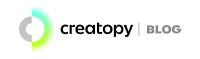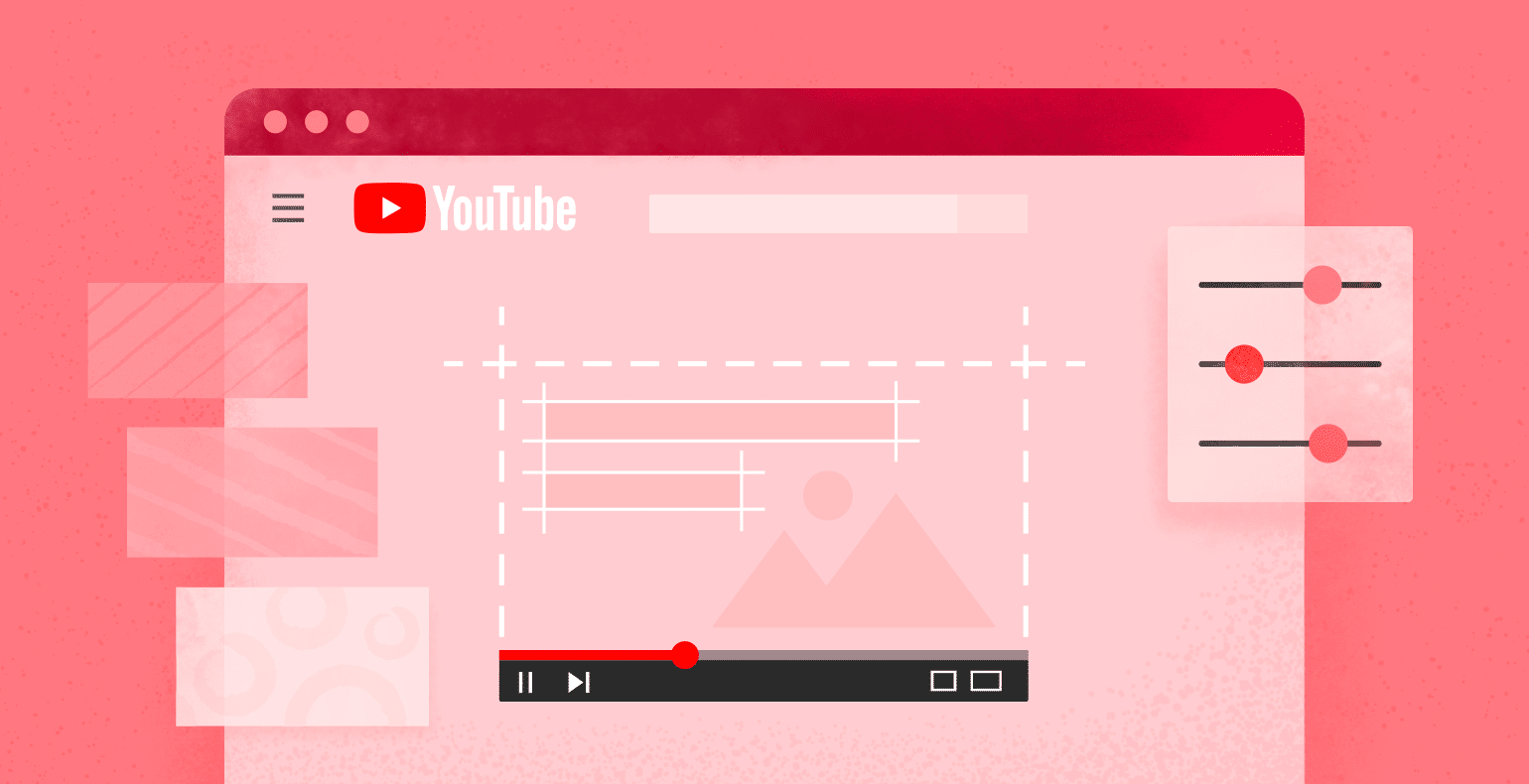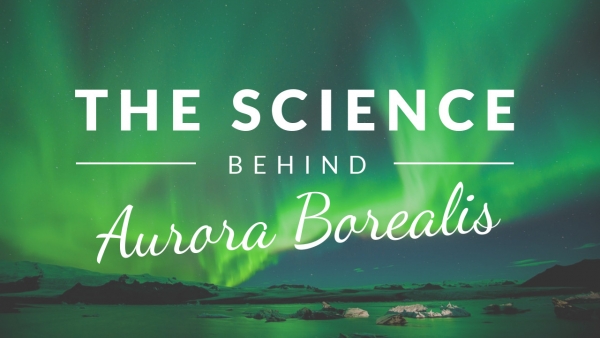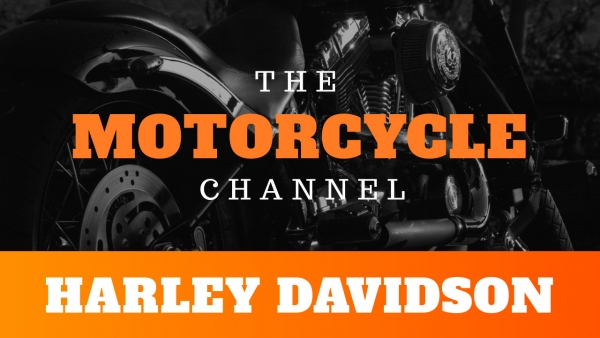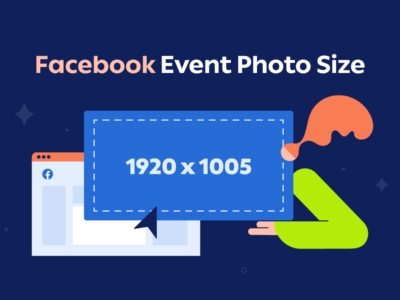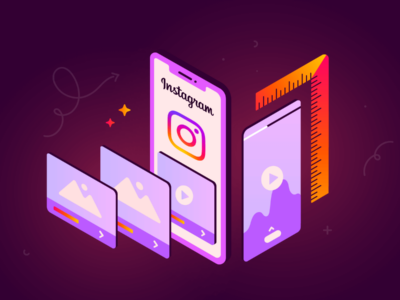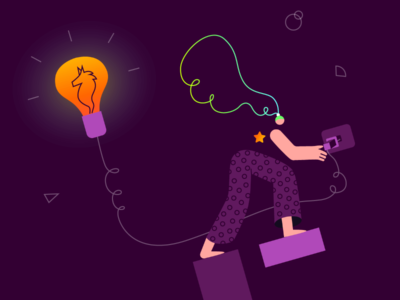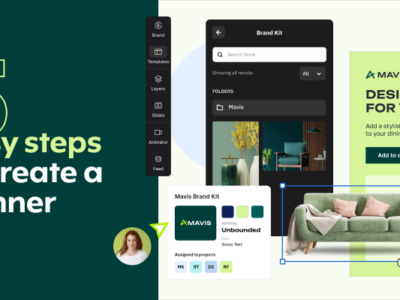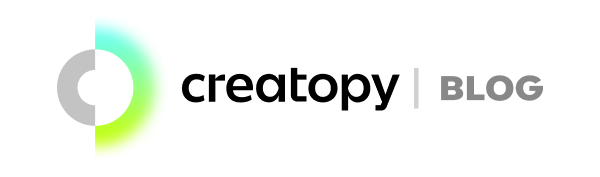Because a thumbnail is the face of your video, and it’s what reaches your viewer first, it will play a huge deciding factor in whether or not someone will watch your video.
You need to be sure that your thumbnail accurately portrays what your video is about, has captivating visuals, is original and branded, and is easy to read and interpret within a matter of seconds. What you need is an efficient YouTube thumbnail maker.
As a fellow YouTuber, I want to go over all the dos and don’ts of making a YouTube thumbnail. Get your notebooks out because I’m about to spill the tea on all the deets you need to know when creating your YouTube thumbnail.
Official YouTube thumbnail size:
The YouTube thumbnail size is 1280 x 720 pixels, with the minimum width being 640 pixels. You can optimize all of your thumbnails by using this size, giving you an aspect ratio of 16:9, which is absolutely ideal for your thumbnail.
You will never go wrong by using this size. So when you get on Creatopy, just type Youtube Video Thumbnail in the search tab from the right side of the screen, and choose the available pre-made size. You’ll be on your way to making the best thumbnail ever.
How to Make a YouTube Thumbnail
I’m going to teach you how to make the best YouTube thumbnail in the game by using Creatopy’s online editing tool. You’re gonna be killin’ it. And you’re going to do it all in 5 easy steps. You ready? Let’s go.
The most important part of your entire design process is having the right size. You will see people’s thumbnails have their words cut off, half their picture missing, etc. It’s an actual disaster. So, don’t miss this part.
Choose a background image
Now it’s time for you to show your viewers a visual representation of what your video is really all about. Choose an image of your own or a screenshot from your video, and upload it into your images on Creatopy.
If you don’t have an image, don’t worry. We’ve got millions of stock photos for you to use, and I guarantee you’ll find something that works for your video.
Just search for whatever you’re looking for in the search bar, like “make-up” or “cooking,” and you’ll find tons of high-quality, immersive pictures to choose from.
Add text to describe your video
This step is essential because your image will show what the video has to offer, and your short copy will describe your video. You can use a catchy phrase or even just the title of the video itself.
People are much more inclined to read the text on your thumbnail than the text in the video’s title down below.
You can choose up to two fonts: one for the official title and one for the video description. It brings a nice flair to the thumbnail and also your personal style.
Once you choose the fonts that define your style, maintain consistency and use them throughout your next videos so that your subscribers would easily recognize your videos from the feed.
Choose a font preset from our collection of fonts that best works with your style and channel’s voice, or upload one and store it in your Brand Kits section of the platform.
It’s important to note that the text on your video’s thumbnail will be small and difficult to read, so you have got to make sure that you have high contrast on the text.
Also, your text placement has to be right. Place it in the negative space of your photo, and if you don’t have negative space, create some, so everything should be visible.
Put an element (such as a box) in the background, play with the color and opacity of it, then layer your text on top.
You can also use some thumbnail fonts that really pop wherever you place them.
I have lots of tips on how to add text to photos that are great for learning some fun techniques to use on your thumbnail.
And that’s not all.
If you’re stuck on what fonts to use for your video, get inspired by this list of 60 modern fonts you could be using right now for your video.
Decorate your thumbnail
This is where you really get to explore your creative side and see how catchy and fun you can make your art. You can add all sorts of things to your thumbnail.
Check out the Elements section of the platform and explore tons of shapes, lines, icons, and more. Or, upload your own assets and add them to your design.
Some personal style things I like to do for my thumbnail include adding a couple of emojis or some elements to my image to make it look more fun. If I have a day in the life vlog, I might add a sun emoji or cooking emoji, depending on what I did in the vlog.
Decorate your thumbnail as you please, but don’t take away from the image or text.
You have to find the balance between being minimalistic yet fun while not oversaturating your picture with so many things.
Avoid making the viewer feeling overwhelmed and avoiding your video. That’s no bueno.
Download your work
Now it’s time to download your masterpiece.
We offer you the option to download your image as a PNG or a JPG file. The choice is yours, although I personally prefer downloading my images as PNG, for quality reasons. Just make sure that your work remains under 2MB.
Can you believe that it was actually that easy to create a thumbnail? Our YouTube thumbnail creator makes it so easy to make great designs without the struggle of learning graphic design or anything else.
You still get all the benefits of professional designs without all the crazy hustle-bustle.
So, you’re all done. Time for you to upload your thumbnail to YouTube. If you already know how to do that, awesome! If not, follow my instructions down below.
How to upload your own custom thumbnail to YouTube
Now it’s time to upload your thumbnail.
Once you’ve uploaded your video, you’ll see at the bottom of YouTube’s upload page that it will give you three auto-generated thumbnails and an option to upload your own.
Click that “Customize thumbnail” button, upload your thumbnail, and it’ll look like this:
Ensure that your image is selected, and once it is, that will be your custom thumbnail—no need to choose one of YouTube’s auto-generated thumbnails. Use your awesome piece of art!
Use a YouTube thumbnail maker
You know the importance of an awesome thumbnail, but you don’t have Photoshop, let alone the graphic design skills to work it. You need a tool that is going to offer you a fantastic user experience that still delivers high-quality, professional-looking thumbnails that doesn’t drain your wallet completely.
I’ve got the product for you:
Creatopy.
Creatopy is an amazing design tool that you can use to create some bomb thumbnails. It’s super easy to use, and you can make professional-looking and eye-catching thumbnails in literally no time and without all the graphic design training and experience.
To name one of the many reasons you should use Creatopy is that you can stack layers upon layers upon layers, which is precisely what you need for your thumbnail.
You need things to pop out at your viewer, which is why the layering option is so important.
Another great thing that is really important is that we have tons of elements and icons that you can use on your thumbnail. Use a relevant element on your thumbnail to make it more engaging and more animated-looking.
Creatopy already has tons of templates for you to choose from for your thumbnail, this way, you don’t have to spend another hour in the editing process. I know how it goes. I got you. Trust me on this one. It’s a real time-saver.
Sign up now to start making your awesome new thumbnail.
YouTube video thumbnail templates
If you don’t feel up to the task of creating your own thumbnail or just don’t have the time, no need to fret. We’ve got you covered!
We have lots of templates for you to choose from, and I’ll directly link below some of my favorites. All of these templates were created by our professional designers, so you’ll have the look and feel of a professional, and your video thumbnail will be nothing short of awesomeness.
Yes, I know. It’s fantastic. You’re welcome!
I may have forgotten to mention the best part. All of these templates are 100% customizable, so you can make each and every one of them relevant to your video, and it’ll still be original!
So pick the one you love most, and use that. All you need to do is click on the template you like, and you’ll be sent to our editor. So what are you waiting for? Get to editing!
Definition of YouTube thumbnail
What is a YouTube thumbnail?
A YouTube thumbnail is the small display image on a video that should summarize what your video is all about. It should have a background image, some text, and maybe even some emoji’s on it.
Your thumbnail’s goal is to enclose all the awesomeness that your video has to offer and have it boost the click rate on your video.
Is a YouTube Thumbnail important?
After you’ve spent hours upon hours editing that new vlog you just made, and thought of the perfect title, description, added all the little tags, and you’ve uploaded it to YouTube, you’re tired.
Your thumbnail might not even cross your mind. You think to yourself, “YouTube will give me an auto-generated thumbnail… It’s fine. My video is the bomb, so I don’t need a custom thumbnail”, right? WRONG.
You may not think about it, but the display image plays just an as important role as the video itself. Hard to believe, but absolutely true.
Your YouTube thumbnail plays a huge deciding factor in whether or not a viewer will click on your video. If your thumbnail isn’t catchy, inspiring, are spark any interest, people will not watch it.
I can’t stress enough how vital your thumbnail is. I know from personal experience that I will get twice the views when I put dedicated time and effort into my thumbnail.
Besides the fact that a YouTube thumbnail attracts people to your video, it also should create a sense of branding and personal style.
You should try to use the same or at least similar photo editing styles, fonts, colors, etc., for your thumbnail so that people will begin to recognize your channel’s videos and so that you can create great brand awareness for your channel.
The do’s and dont’s of a YouTube thumbnail
Since we’re here, I thought I’d mention my list of dos and don’ts for thumbnails. Here are some things for you to apply to your next thumbnails.
1. Do be enticing – Don’t make fake clickbait thumbnails
There is nothing worse than seeing a really enticing thumbnail that looks super cool, only to watch the video and not have what was promised to you delivered.
From personal experience, if I watch a clickbait type of video, but they don’t deliver, I’ll stop watching their content altogether. This is because I can’t trust their videos anymore and am frustrated that I wasted my time.
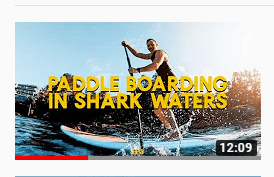
However, the opposite is true as well. If someone has an awesome thumbnail and delivers what they promote, you best believe I’ll hit that subscribe button ASAP and then binge-watch their content.
So please, YouTubers, no more fake clickbait. It’s a win-win for us all!
2. Do have a sleek, eye-catching thumbnail – don’t overdo it
It’s good to have an original thumbnail for your video. I love to see people put effort into their thumbnails because it shows! But don’t overdo it. Don’t have so much on your thumbnail that I have no idea what’s going on, and I just get overwhelmed.
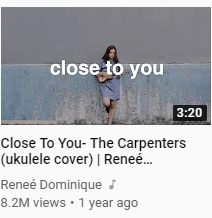
A sleek and clean thumbnail is a happy thumbnail. Try to keep your emoji obsession to a minimum and the amount of text you put on your thumbnail. Sometimes, less is more, and I can say that this is definitely a situation where this applies.
3. Do make sure your text is readable – Don’t make it so small it can’t be read
Sometimes when you’re making your thumbnail, it looks like the text is pretty big. But it’s always good to do a trial run before publishing your video.
Sometimes the text is absolutely too small, and it just looks like a blob of letters that can’t be made out.
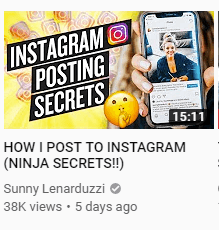
Don’t make us get our grandma’s spectacle out to read your text!
After making a few thumbnails, you’ll be a pro at this.
4. Try to use your own images
This one is less of a “don’t” and more of a “do.” Because there is no “don’t” at all!
When you’re planning your next YouTube video, it’s a good idea to schedule in taking an image that would work perfectly for your video. I always take a specific shot for all of my videos to use for my thumbnail.
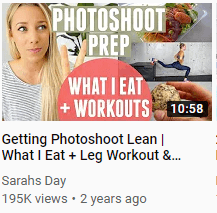
It’s nice and personal to see your YouTuber post a picture of their own that will show the viewer exactly what’s about to go down.
In Creatopy, you can always add your own images, and you can even edit them in the editor! Creatopy is just an awesome one-stop-shop kinda app!
Examples of great YouTube thumbnails
If you need some inspiration for what your feed and videos could look like, I picked out a few YouTubers whose thumbnails I really like. Enjoy!
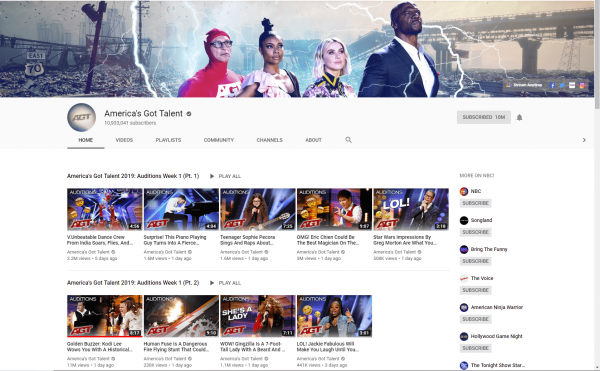
Source: America’s Got Talent
What we like about America’s Got Talent’s YouTube channel is that its thumbnails and simple and sleek. They add what type of video they are posting, ex: “Audition,” at the top, left corner of their videos, and then they add their logo, and that’s it—simple branding for easy recognition.
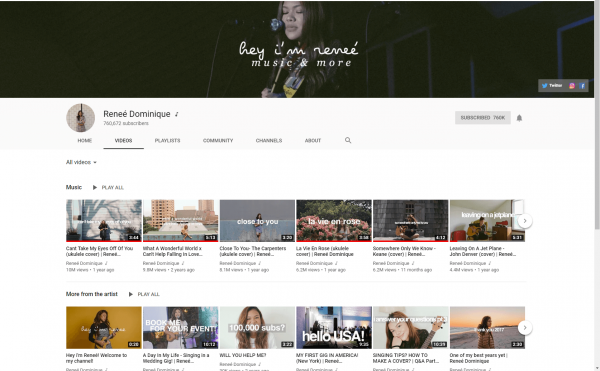
Source: Renee Dominique
What we love about Renee’s channel is that she uses a font that is clear and easy to read. She’s always consistent with the font so that way people who like her music can easily find her videos in the recommended sidebar.
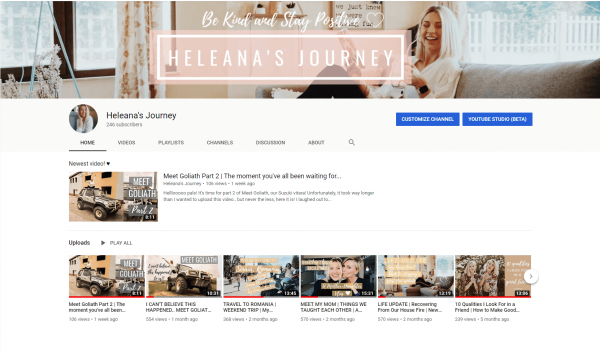
Source: Heleana’s Journey
Heleana’s Journey always uses a thumbnail background image taken the same day she filmed and then puts big, bold text on transparent boxes. The transparent boxes are always brightly colored, so the text stands out, and the viewers clearly know what her videos are about.
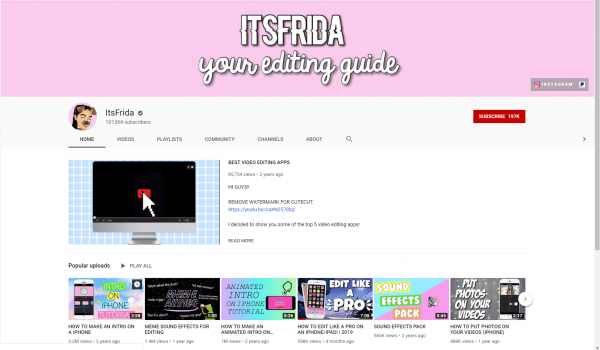
Source: itsFrida
ItsFrida’s channel is fun and tech-savvy. The animated thumbnails give it a nice touch since she’s always teaching her viewers how to edit their videos better and spilling all the tea on technology tips and tricks. Although the thumbnails are not consistent in looks, they’re all colorful and captivating, and easy to read.
In conclusion
Now that you know all the ins and outs of how to make a YouTube thumbnail, you’re bound to be a pro at it! Use Creatopy for all your design needs. It’s easy to sign up, and it’s free.
Also, you can check out our article with tips and tricks on how to make a YouTube banner.